Versions' award winning interface lets you unravel any Subversion project in seconds.
Developers
Collaborate seamlessly on multiple projects and enjoy the full power of a simple to use version control system.Designers
Easily revert to previous versions of artwork and keep a full history of your work.
Managers
Keep tabs on the progress of all projects and easily integrate with ticketing systems.Editors
Experiment! Change first person to third? Change the point of view? Track changes on anything, from anyone, at any time.
New to Subversion?
Don't panic. Versions makes Subversion easy. Even if you're new to version control systems altogether. Commit your work, stay up to date, and easily track changes to your files. All from Versions' pleasant, true to the Mac interface.
Why Version Control instead of Dropbox?
File syncing services work well for sharing files, but they are not meant for two people editing the same file. With Version Control one person changing a file can never unknowingly overwrite changes made by another person.
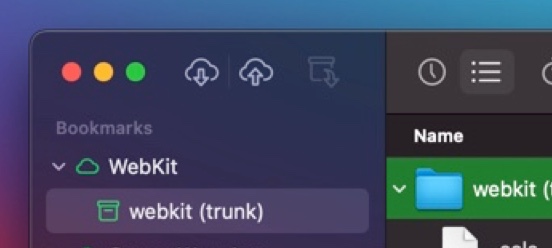
Fresh macOS Look & Feel
Versions received the first bold user interface refresh in 10 years. From a new app icon, a revamped toolbar to support for the gorgeous Dark Appearance, Versions² fully embraces modern macOS.
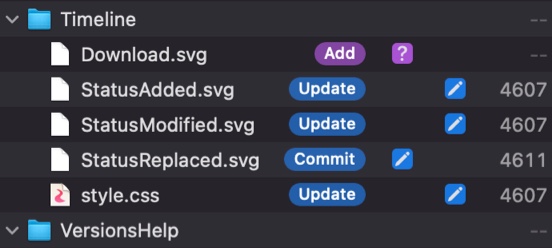
Inline Actions
While Subversion offers many features, your typical workday consists of only executing the same few actions over. Versions² offers those, right when you need them, right where you need them.
Native on Apple silicon
Versions² is optimized for smooth operation on new Macs with M-series chips and also includes an up-to-date Subversion library for optimum security and fidelity.